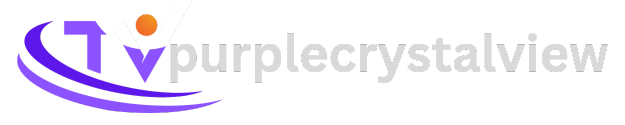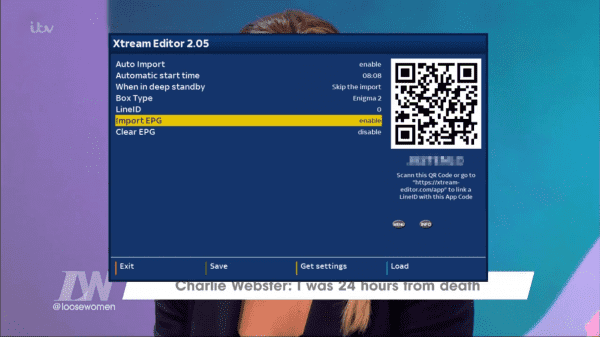Setup Guide
IPTV Players:
TiviMate
IPTV Smarters
IPTV Smarters PRO
Perfect Player IPTV
Sparkle TV
iMPlayer IPTV
HOT IPTV
Purple IPTV
IBO player
OTTPlayer
XCIPTV
How to setup iptv smarters pro - 2023 version 4.0
How to setup IPTV on Fire TV Stick
1: From the home screen of your device, hover over the Find option.
2. Click Search.
3. Search for and select Downloader.
4. Choose the Downloader app.
5. Click Download.
6. Once the app finishes installing click Open.
7. Return to the home screen and open Settings.
8. Click My Fire TV.
9. Choose Developer options.
10. Click Install unknown apps.
11. Find the Downloader app and click it.
12. This will turn Unknown Sources to On for the Downloader app. This will enable side-loading on your device.
13. Launch Downloader.
14. Click Allow.
15. Click OK.
16. Type the following URL exactly as shown here: firesticktricks.com/smarter
or
https://www.iptvsmarters.com/smarters.apk
and click Go.
17. Wait for file to download.
18. Click Install.
19. Click Done.
20. Open IPTV smarters then select Login with Xtream codes api.
21. Enter the login details that we sent you via Whatsapp or Email or Chat
for more details visit this blog:
LG/ANDROID/SAMSUNG/FIRE TV/PHILIPS/VIZIO/HISENSE/APPLE TV
Step1 : Go to your TV content Store
Step2 : Search for IPTVplayerio
Step3 : Install the app
Step 4 Accept Privacy policy
After that enter the info that you will receive in a few minutes after making the order in your Email
USING SMART ONE IPTV
You will need to use the controller app named “Smart One IPTV” to proceed. You can get it for seven days for free. Then you can make a one-time fee of 10$ approximately and start using it.
- Download the Smart One Iptv app from the store
- Once you download the Smart IPTV app, launch it.
- Keep a note of MAC Address that you can see on the screen.
- Now visit this page.
- Navigate to the section named as “From m3u Playlist URL”. You need to enter the MAC address in here. You should also include your unique IPTV subscription URL (sent to you by email after your subscription) under the field called M3u.
- Now click on generate.
- Restart the app and you should see the channels.
How to setup IPTV on Android with IPTV Smarters Player
Step 1: Start by downloading IPTV Smarters app
Step 2: Open the app once downloaded and Enter the login details.
Step 3: Enter the login details that we have provided you after you get a subscription with us
Now Click on “ADD USER” to proceed to the next section.
Step 4: Wait some seconds.
Step 5: Now click on “Live TV” icon as depicted in the image via a red arrow.
Step 6: Now you must select the channel group that you want to watch and proceed to the next section.
Step 7: Now you must click on the channel name and then double click on the small screen to turn into full screen as the final step.
Done
OR
How to Install XCIPTV Player on Android Devices
1. Unlock your Android Device and go to Play Store(Google Play)
2. Browse for XCIPTV Player In the google play store
3. Select Install to install XCIPTV Player on your Android device.
4. Launch The IPTV Player.
5. You have successfully installed XCIPTV APK on your device!
Enter your IPTV service login credentials and click Sign In when finished.
6. Done! Enjoy
How To Setup IPTV On Apple/IOS With IPTV Smarters Player
Step 1: Start by downloading IPTV Smarters app from the Apple Store through this URL :
“https://apps.apple.com/in/app/smarters-player-lite/id1628995509”
or you can search for it on App store
install the app on your IOS device.
Step 2: Open the app once downloaded and Enter the login details.
Step 2: Open the app once downloaded and Enter the login details.
Step 3: Enter the login details that we have provided you after you get a subscription with us
Now Click on “ADD USER” to proceed to the next section.
Step 4: Wait some seconds.
Step 5: Now click on “Live TV” icon as depicted in the image via a red arrow.
Step 6: Now you must select the channel group that you want to watch and proceed to the next section.
Step 7: Now you must click on the channel name and then double click on the small screen to turn into full screen as the final step.
Step 8: To add EPG no need to add any EPG url, Just click on “Install EPG” .
Done
Windows Method:
Download IPTV Smarters app
USING IPTV SMARTERS PRO
- This app is our number one recommendation.
- You can download it from here
- Just login using the xtream code sent to you by email and you’re good to go.
Using MYIPTV Player
- From the windows store download MyIPTVPlayer.
- Go to Settings, then select add new playlist.
- In the Remote Channel List section enter any name as the list name, and paste the url we provided by email in the url field.
- Go back to Settings and select the channel playlist you just added.
- Go to the channels section and enjoy.
Using Perfect Player- Download the m3u link we sent by email.
- Open the download file using Perfect player.
MAC Method:
Download IPTV Smarters app through this URL : https://www.iptvsmarters.com/download?download=mac
Step 1:
Send us the MAC Address of your MAG via Whatsapp/Email
Step 2:
After making the payment, we will send you the portal link
USING KODI KRYOPTON 17
- Launch Kodi app
- In the left menu click on TV
- Click on Add-on browser.
- Click on PVR IPTV Simple Client
- Click on Configure
- Select General
- Enter the IPTV subscription URL.
- Wait for some time until you get the notifications loaded
This tutorial will help you to get a better understanding on how to watch IPTV on your STB Emulator. The following Set-top boxes are compatible with it.‘STB Emulator’ can emulate the following IPTV set-top boxes.
MAG 200 |
MAG 245 |
MAG 250 |
MAG 260 |
MAG 270 |
MAG 275 |
Aura HD
|
- You need to visit Enigma 2 to get the address
You can navigate to Settings, Setup, System Network Device Adapter Settings. Then you can copy the IP address.
- Come back to your PC and download software called Putty.
- You should now open PUTTY and follow the below steps.
- Enter the IP address that you have copied and Port as 23. Connection type should be Telnet. You can now click on Open.
- The default password should be set to root.
- You will need to copy the URL line.
- Use the right mouse button and then enter.
- Type reboot on the screen and enter. This will restart.
Here are the setup instructions for Openbox
- Open up an Internet browser.
- Now you need to enter the M3U URL on it.
- You will be asked to save a file.
- Click on Save as and add any name.
- Now you can copy the file to a USB flash drive. Then you need to connect the USB flash drive to Openbox.
- Now you need to take the remote controller and follow these steps.
- Go to menu
- Go to Network local settings
- Go to Network App
- Go to IPTV Palace
- Press on Yellow Button to read from the USB drive.
- Now you can see the command saying success on Openbox.
If you still have any issues, simply restart Wi-Fi router and Openbox
First things first you will need to install the plugin which is called xtreameditor which you may be able to find it on the internet from here :
https://xtream-editor.com/en
Once you have the plugin called xtreameditor you can put it on a USB stick then plug the USB stick in your Zgemma box and you will see a pop up which says install extensions you need to press ok then select the plugin which says enigma2-plugin-extensions-xtreameditor which will put a tick next in the box then you need to press the green button to install.
Once it finishes press exit a few times to get back to normal TV then press menu and go to standby/restart then go to restart to restart the box.
Caution : Prior to venturing down this path, it’s important to understand that these third-party applications haven’t been vetted by a trusted source.
This is why we suggest always using a VPN which will encrypt your connection to the Internet when using these various streaming APKs and add-ons.
When the box restarts you will need to press menu then go into plugins and you will see the new plugin Xtreme Editor so you will want to go inside the plugin and make sure you have these settings below
We strongly recommend using an amazon firestick for your IPTV needs as they are much better .
Now you will want to press the green button to save the settings and then go back to the plugin and now you will see an 8 digit code under the QR Code you will want to give us the code.
Once you have sent us the code we will activate the code and let you know once it is done normally very fast due to our speedy support.
Then once you have received an email to say its activated you just need to press the yellow button on the remote to import bouquets and then after that is done press the blue button to import the EPG this may take 5 minutes. Once it finishes you can then press the exit button to go back to normal TV and then you should see all the new TV categories added in below your normal categories.
That’s it all complete give yourself a pat on the back for installing and setting up Xtreme Editor
For any other device contact us on whatsapp, we have the solution to everything and our service works in all devices.