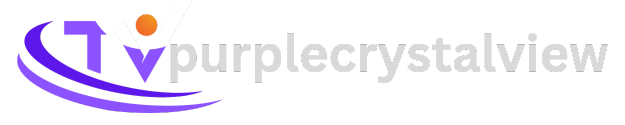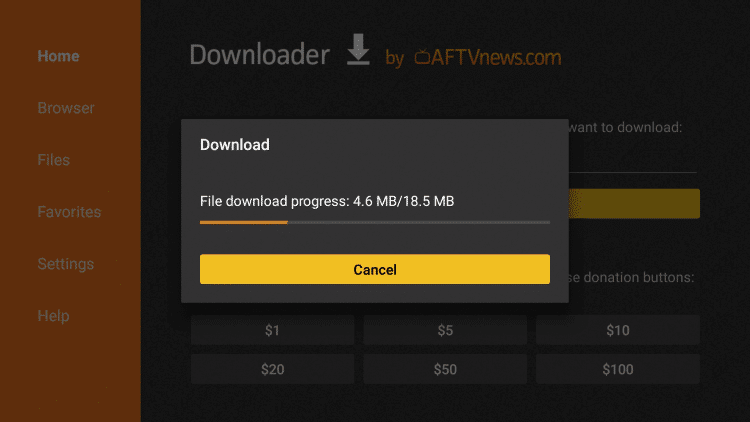
Comprehensive Guide: How to Install IPTV on Amazon Fire Stick
How to Install IPTV on Amazon Fire Stick: In today’s digital era, Amazon’s Fire Stick stands out as a premier streaming device, offering unparalleled access to a myriad of entertainment options. While it’s widely celebrated for its seamless integration with popular streaming services like Netflix, Prime Video, and Hulu, its capabilities extend far beyond conventional on-demand content consumption. With the power of IPTV (Internet Protocol Television), you can transform your ordinary television into a dynamic hub for accessing live TV channels, on-demand media, and much more. In this comprehensive guide, we’ll delve into the intricacies of leveraging IPTV on your Fire Stick, empowering you to unlock a world of entertainment possibilities.

Understanding IPTV Players for Fire Stick
The Fire Stick, being rooted in the Android ecosystem, opens the doors to a plethora of applications, including IPTV players. While popular choices like IPTV Smarters Pro are readily available on other Android devices, accessing them on Fire Stick demands a different approach due to limitations on direct downloads from the Amazon store. Therefore, we turn to alternative methods to install these essential tools.
Introducing Downloader for Fire Stick
At the forefront of enabling third-party application installation on Fire Stick stands “Downloader,” a versatile utility designed to bridge the gap between the Amazon App Store’s offerings and the vast expanse of applications available on the internet. Developed by AFTVnews, Downloader serves as a conduit for downloading files directly to your Fire Stick, including APKs (Android Package Kits) of applications not officially featured on the Amazon platform.
Key Features of Downloader:
- Effortless Downloads: With a simple interface, Downloader facilitates seamless downloading of files from the internet directly to your Fire Stick or Fire TV.
- Built-in Browser: Explore the web effortlessly with Downloader’s built-in browser, allowing you to access content and download files with unparalleled convenience.
- APK Installation: While capable of downloading any file, Downloader specializes in acquiring APK files, essential for installing third-party applications like IPTV players.
Installing Downloader on Fire Stick
Before diving into the world of IPTV, it’s imperative to equip your Fire Stick with Downloader. Fortunately, the process is straightforward and involves accessing the Amazon Store to acquire this indispensable tool.
- Navigation: From the home screen, navigate to
Find>Search. - Search: Type “Downloader” using the on-screen keyboard and select it from the results.
- Installation: Once located, click on the Downloader icon and proceed to download and install the application.
Configuring Fire Stick for Downloader Usage
To harness the full potential of Downloader and seamlessly install IPTV applications, it’s essential to adjust your Fire Stick’s settings to permit installations from third-party sources.
- Accessing Settings: Navigate to the
Settingsmenu from the Fire Stick’s home screen. - Developer Options: Within Settings, select
My Fire TV>Developer Options. - Enabling Unknown Sources: Locate and enable the option for
Apps from Unknown Sources, ensuring unrestricted installation capabilities. - Activating Downloader: Specifically enable Downloader by toggling the option under
Install Unknown Applications.
Leveraging Downloader to Obtain IPTV Applications
With Downloader primed and your Fire Stick configured for third-party installations, you’re poised to acquire IPTV applications seamlessly.
- Launching Downloader: Access the Downloader application from your Fire Stick’s app list.
- Initial Setup: Upon launching Downloader, dismiss any introductory pop-ups to reveal the main interface.
- Entering Download Links: Utilize the on-screen keyboard to input the download link for your desired IPTV application.
- Initiating Downloads: With the link entered, initiate the download process by selecting “Go,” prompting Downloader to fetch the application.
Recommended IPTV Applications for Fire Stick
To expedite your IPTV journey, here are some recommended applications along with their download links or codes:
- IPTV Smarters Pro: Download Link or Code: 80911
- IPTV Stream Player: Download Link or Code: NA
- TiviMate: Code: 18242
- XCIPTV: Code: 40659
- iMPlayer TV IPTV Player: Code: 82375
- Purple IPTV: Code: 721561
Conclusion: Unleash the Potential of Your Fire Stick with IPTV
In conclusion, the integration of IPTV capabilities into your Amazon Fire Stick extends its functionality beyond conventional streaming, offering a gateway to an expansive array of live TV channels, on-demand content, and more. By leveraging the Downloader application and following the outlined steps, you can seamlessly install IPTV players, unlocking a world of entertainment possibilities right at your fingertips. Embrace the future of television streaming with IPTV on Fire Stick, and elevate your viewing experience to unprecedented heights.